How To Enable Classic Environment support for newer PowerPC Macs without the original recovery disc
If you have a PowerPC-based Mac with Mac OS X 10.4 (or lower) you can use classic Mac applications designed for Mac OS 9 and below, however because of the poor way it was implemented and supported it can be a pain to enable classic support on a newer PowerPC-based Mac that cannot natively boot into Mac OS 9 (ex. iBook G4) so unless you still have the Mac OS 9 recovery disc (which many eBay sellers seem to hardly ever include for some reason), the only other officially supported choices Apple gives you is to either a) buy another Mac that supports native boot into OS 9 and copy the System folder from it b) try to find another copy of the mac os 9 recovery disc that came with your specific mac. What makes it even worse is that you cannot simply use a retail copy of Mac OS 9.1 (or 9.2) and install it because Mac OS X demands that classic is enabled before running the Mac OS 9 installation which can be a very annoying conundrum. Also you can't simply copy the System Folder from a retail Mac OS 9 disc over to your Mac OS X Hard Drive because you'll get an error saying 'The system software on the startup disk only functions on the original media, not if copied to another drive.' However, there is a nice solution to this problem that I found from http://hintsforums.macworld.com/showpost.php?p=486162&postcount=9 it basically involves using a pre-made Mac OS 9 disk image created by Apple. What You'll Need: - Internet - Basic Computer knowledge Step 1: Download the Mac OS 9 NetBoot Image from AppleDownload the disk image from http://support.apple.com/kb/DL1192?viewlocale=en_US Double-click the NetBoot9.dmg file, a disk image called 'NetBoot for Mac OS 9' should appear on the desktop. Open the disk image and open the English folder (or whatever your corresponding language is) and double-click the NetBoot package installer. Let the package installer run through the file extracting process. After the package installer completes you may get an message that says 'There were errors installing the software. Please try installing again.' ignore it as the files were still copied successfully. Step 3: Enable and login to the Mac OS X root userAfter running the NetBoot 9 package installer you should notice a folder called NetBootInstallation. This is where the Mac OS 9 Disk Image resides, but for some reason its access is restricted for regular users (even Admin type users), so you'll need to enable the Mac OS X root account. To enable the root user you must use the NetInfo Manager app (located in the Applications > Utilities folder). In the NetInfo Manager click the Lock to the bottom left of the app (you'll need to authenticate to an admin account to do this), then click Security, then Enable Root User. If it asks you set a password for root just set any password that you can remember. Now log out of your current account (or switch users to the login window if you have fast user switching enabled). When on the login dialog click Other.. then enter root for the username and the password you entered earlier, then click login. Step 4: Copying the Mac OS 9 files from the disk imageNow that you're logged in as root you can access the previously inaccessible NetBootInstallation folder. Navigate to the NetBootInstallation folder, first copy the Mac OS ROM file to your Mac's hard drive, then double-click the NetBoot HD.img file (the actual Mac OS 9 Disk Image) to open the disk image and copy the Applications (Mac OS 9) and System Folder folders to your Mac's hard drive. Step 5: Cleaning up and first classic startupNow that the Mac OS 9 files are copied the NetBootInstallation folder can be deleted (as it's no longer needed) and you can log out of the root account and back into your regular Mac OS X account. Also for security reasons you should disable the root account by simply going back into NetInfo Manager, click the bottom left lock, re-authenticate yourself and then click Security, then Disable Root User. Now to start classic open the System Preferences app, click Classic, then in the classic settings click the Start button. If there are other System Folders that classic finds make sure to pick the one simply titled System Folder in your mac's hard drive. Now classic should start up for the first time. If it asks you to update the classic installation just push the update button to continue. Once Mac OS 9 fully boots up classic is now enabled and you can enjoy any classic application you want again. :) |
- Mac Os X Download For Windows 10
- Mac Os X Installer Download
- Classic Mac Os Iso
- Download Classic Environment For Mac Os X
- Download Mac Os X Free
Resident Evil 3 Mac OS X One of the best games of 2020 is Resident Evil 3. This remake of the 1999’s original Resident Evil features new gameplay mechanics, highly requested by fans. Download now Resident Evil 3 for Mac and enjoy this masterpiece of the series. The story follows two of the few survivors from Racoon City. Download Mac OS X 10.5.6 for Mac & read reviews. The Mojave update. Aug 13, 2020 This paragraph applies to Mac OS X 10.3 'Panther' and 10.4 'Tiger', not to 10.2 'Jaguar' or earlier versions. Before proceeding with the printing methods described below, set up the Classic environment for convenient access to its features. From the Mac OS X Apple Menu, choose System Preferences, then Classic.

Vintage Macintosh Software
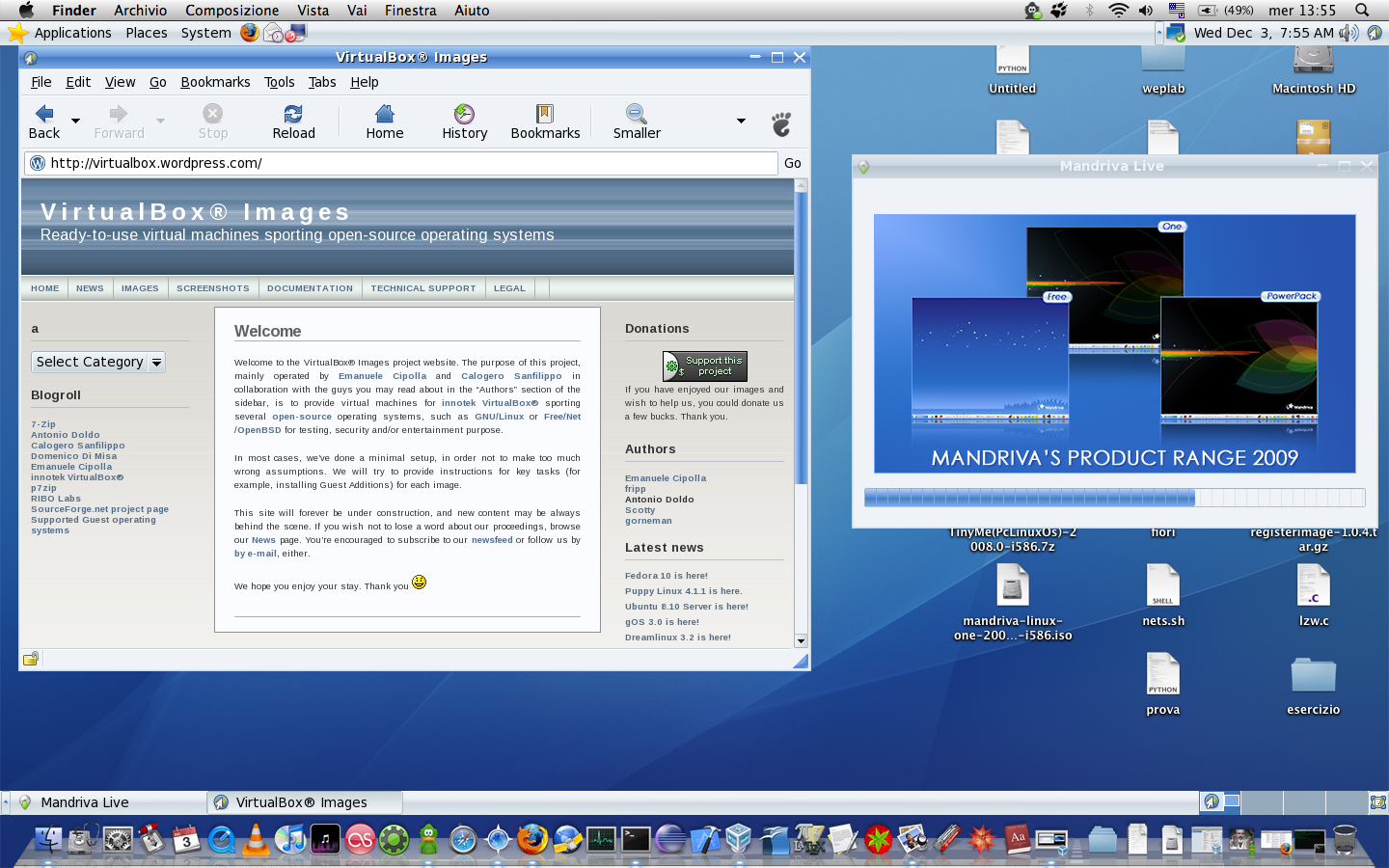
If you’re looking for old Mac software, there are a number of sites on the interwebs that are worth checking out:
Macintosh Garden– great site for old Mac games, system software and abandoned applications
Rescue My Classic Mac – old Macintosh boot floppies and applications available for purchase
Macintosh Repository – a sanctuary for old software of the classic Mac OS era
Mac GUI – customize your Mac’s look and feel with Themes, Desktops, Icons, Widgets, etc..
Mac OS 9 Lives – tips and software for running the Classic Mac OS; audio-centric focus
U-Mich Software Archives – large legacy software collection, for Macs and other platforms
Max1zzz’s Classic Mac Server – another vast collection of Mac system and application software
The Gryphel Project – 68k era Mac software and home of the Mini VMac Mac Plus emulator
E-Maculation – dedicated to emulation of the classic Macintosh computer in OS X, Windows and Linux
OldApps.com – installers for superceded and obsoleted Mac OS X software
PowerPC Software Archive– links to the most current PowerPC compatible versions of many programs
The Mac Driver Museum – old hardware drivers for Mac printers, disks, video cards and related items (partial archive)
MacFixer Mac Software Library – a growing compendium of early Mac system, utility and game installers
The Internet Archive – the grand attic of the internet adds software to its collection
Mac OS 9.2.2 for PowerMac G4 MDD– Retail Mac OS 9 installers do not work on the last generation PowerMac G4 MDD models. This is a copy of Mac OS 9.2.2 included on the MDD bundled Software Restore CDs which is able to boot these G4 models into OS 9 (FireWire 400 models only). It can also be used as Classic Mode on any PowerMac running Mac OS X 10.1-10.4.
ProTools 3.4 Free– Pro Tools 3.4 Digital Audio Workstation software was released free of charge by Digidesign in 1997. This is a fully-functional 16-track version of the program which runs on many 68k Nubus Macs and old PCI PowerMacs.
Mac Os X Download For Windows 10

Mac Os X Installer Download
SoundApp – a swiss army knife for old sound files. Play and convert many vintage audio formats with this useful utility.
Classic Mac Os Iso
Classilla and TenFourFox – ports of the current Firefox web browser, optimized for Mac OS 9 (Classilla) and PowerPC Macs running OS X Tiger (TenFourFox). Get online with your vintage Mac!
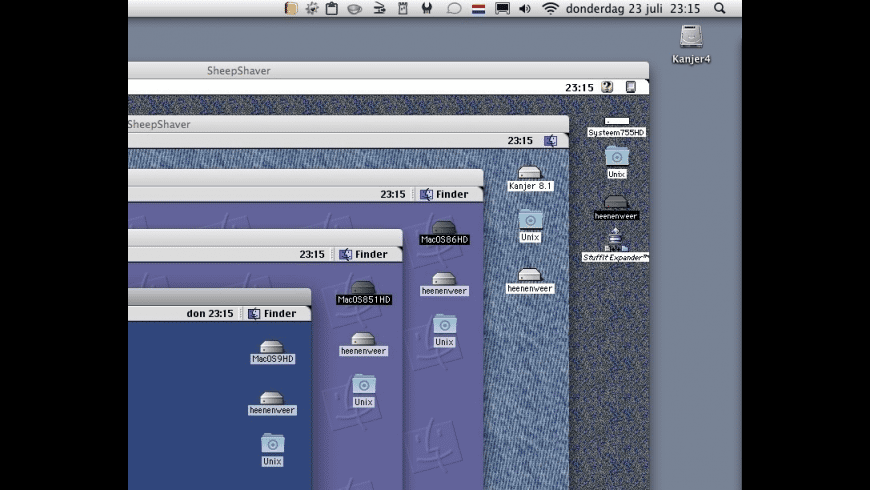
Download Classic Environment For Mac Os X
PrintToPDF– a free utility to create PDF files on classic Macs running System 7 through Mac OS 9. This is a handy way to keep the formatting of old documents you can’t otherwise convert.
Download Mac Os X Free
The Vintage Mac Museum is a private, working collection of the pre-Intel Apple Macintosh. We provide old Mac file transfer and conversion services, along with research into old Mac technologies for patent prior art searches or academic purposes.